To make any changes to your profile, simply click on your user name in the upper right hand corner to open the drop down navigation.

From the drop down navigation, select Profile, then click on the areas shown in the screenshot below to change either your Profile (avatar) or Cover Photo.

Profile Photo (avatar)
Your Profile Photo may not exceed 500kb and must be square. At time of upload, you will be given a chance to click and drag handles to adjust the portion of the image that will be displayed.
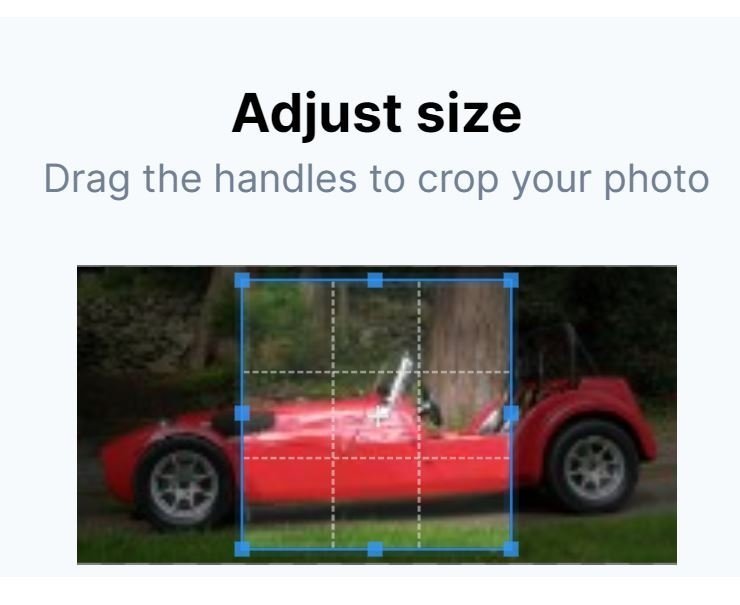
Cover Photo
Your Cover Photo may not exceed 1mb and is displayed as a short, wide image. After upload, you are given the opportunity to reposition the visible portion by clicking and dragging the image vertically. You may reposition the Cover Photo in the future by clicking on the Cover Photo button, then selecting Reposition Photo. Visitors to your Profile page may view the hidden portions of your Cover Photo by clicking on the image.
The screenshot below shows a completed profile page with both Profile and Cover Photos.


Recommended Comments
There are no comments to display.