The following are taken from the FAQ and answer the most common questions about creating, editing, and deleting your posts.
How do I insert an image from my device to my post?
You can either drag file to the bottom of the editor box, or click choose files from that same location and find the image on your device. Uploaded images are limited to no more than 20MB. You may upload multiple images per post, but please try to limit this to no more than 5 images to aid readability and keep page length in check.
How do I insert an image or embed a video hosted elsewhere?
Simply get the URL of the image or video and paste it in the editor box. The software will automatically embed it. Images must be hosted on a secure site (URL starts with https not http.) Special note for users of Microsoft’s Edge browser: The January 2020 release of Edge will by default paste the image or video title rather than the URL address. The workaround to this behavior is to right click > Paste as > Plain text.
Why does my photo appear upside down on the forum but right-side up elsewhere?
Short answer is because your phone was upside down when you took the picture. Your phone logs meta data in the photo indicating which direction you intended as up. Unfortunately, this information isn't always transferred correctly when a photo is uploaded or emailed, and further, some source systems simply don't know how to read the orientation data. To fix this open your photo in your editing software of choice and rotate the photo at least one full revolution, then save and upload it to the forum. This works most of the time. If your photo is the exception, a quick hack is to use the Snipping tool in Windows to take a screenshot of the photo while it is right side up, then save and upload this new image to the forum. How do I take a photo with my phone right side up? In portrait mode, the lens should be at the top of the phone. In landscape mode, the lens should be at the upper left corner.
How do I quote a single post?
Simply click on the word Quote below the post you wish to quote (do not click the Plus sign to its left). That post will then appear in a light blue box within the editor box at the bottom of the page. If you only wish to only quote part of a post, you can click inside the blue box and remove the unwanted portion. Next, type your reply in the white section of the editor box. immediately below the quoted blue section. However, do not type in the blue box or your text will appear as if it's part of the post you are quoting. Note: if you are color blind, the light blue box may be a little difficult to differentiate. Fortunately, the blinking text cursor automatically defaults to the area below the blue quote box, so pay attention to where that sits before clicking your mouse and moving the cursor.
How do I quote a portion of a post?
Click into the post, then drag your mouse to highlight the desired portion. When you release the mouse button, a small "Quote selection" button will appear immediately below. Click that and the highlighted portion of the post will appear in the editor box as described in the instructions above for quoting a single post.
How do I quote multiple posts?
Click on the Plus symbol next to the word Quote below each of the posts you wish to quote. Once you all the posts are selected, click on the little window that appears in the lower right of the page that shows the number of posts you have quoted. Each quoted post will then appear in their own blue boxes within the editor box at the bottom of the page. Follow the instructions for editing the quotes and posting your response explained in How do I quote a single post? in the FAQ question immediately above this one.
How do I preview my post before submitting it?
Simply click on the last icon in the editor box (shown circled in red below)
How do I edit my post?
Click the ellipse in the upper right hand corner of your post (shown circled in red below), then select Edit. Make your changes then click the Edit Topic button. Posts can only be edited within the first 24 hours after submission. If you are past that window and really, really, really need to make an edit, please open a Support Request for assistance.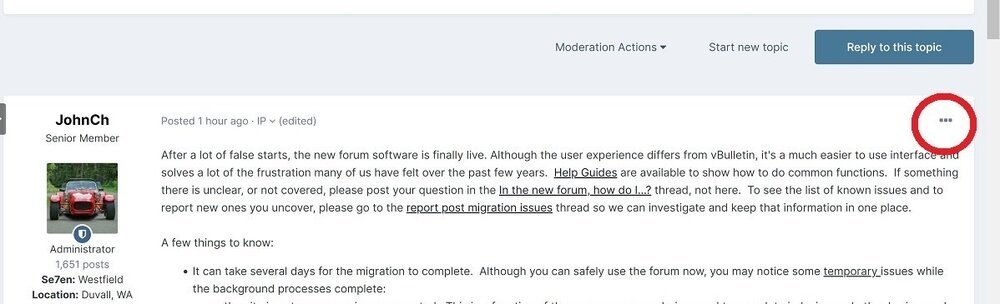
How do I delete my post?
Deletion can only be performed by an Administrator, however, you can edit your post within the first 24 hours and remove the content. If there is a reason this is not sufficient, please open a Support Request for further assistance.





Recommended Comments
There are no comments to display.