Activity Streams give you a way to find content on a constant basis without having to create a new search every time you visit the forum. The default streams visible when you click Activity are: All Activity, Unread content and Content I have started. You can modify these default streams or you can create custom streams based on your individual needs.
All Activity Stream
The All Activity stream which is available in the activity menu by default, will give you a rundown of all activity on the forum. You can view this in either a condensed view (one line per item) or the default expanded view you see in the screenshot below. Note: all other streams are set to Condensed view by default, but you can change this by clicking the Expand button. The forum will remember your last selection for each stream.
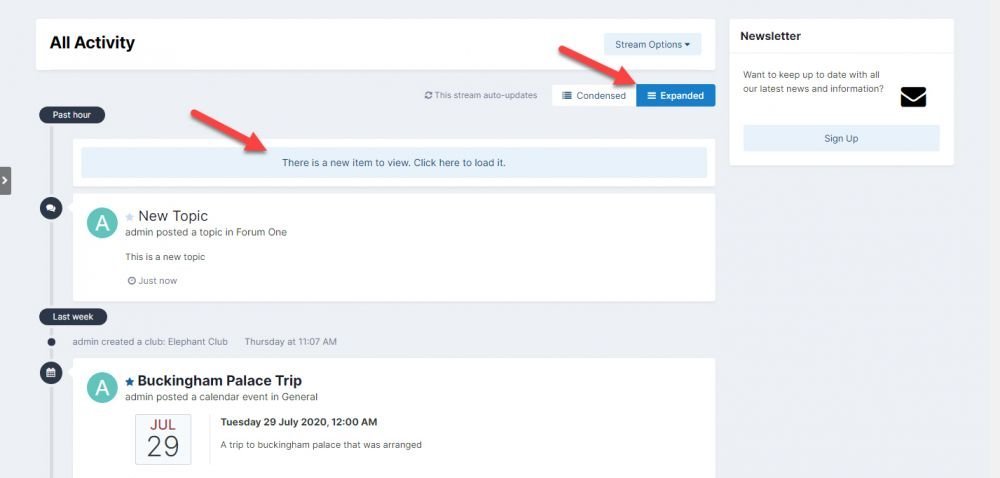
Custom Activity Streams
Within the default menu structure, under the Activity menu item, you will see a My Activity Streams option. Here you will see all default activity streams, and also the ability to create your own stream (on a per user basis).
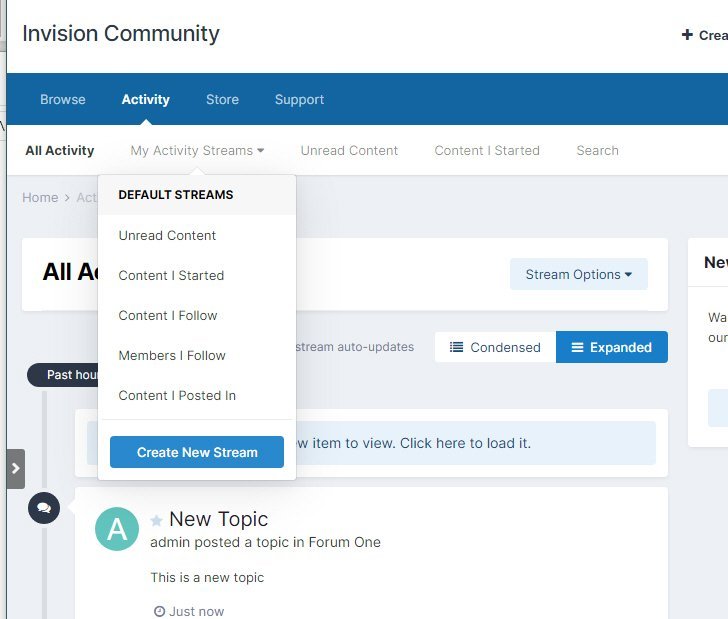
When selecting Create New Stream, you will be presented with the filters you wish to use for your new stream. Here a new stream is created for a specific forum on the site. Note you can select the cog icon at the side of any content type to select specific items under that content type. In this instance, a specific forum.
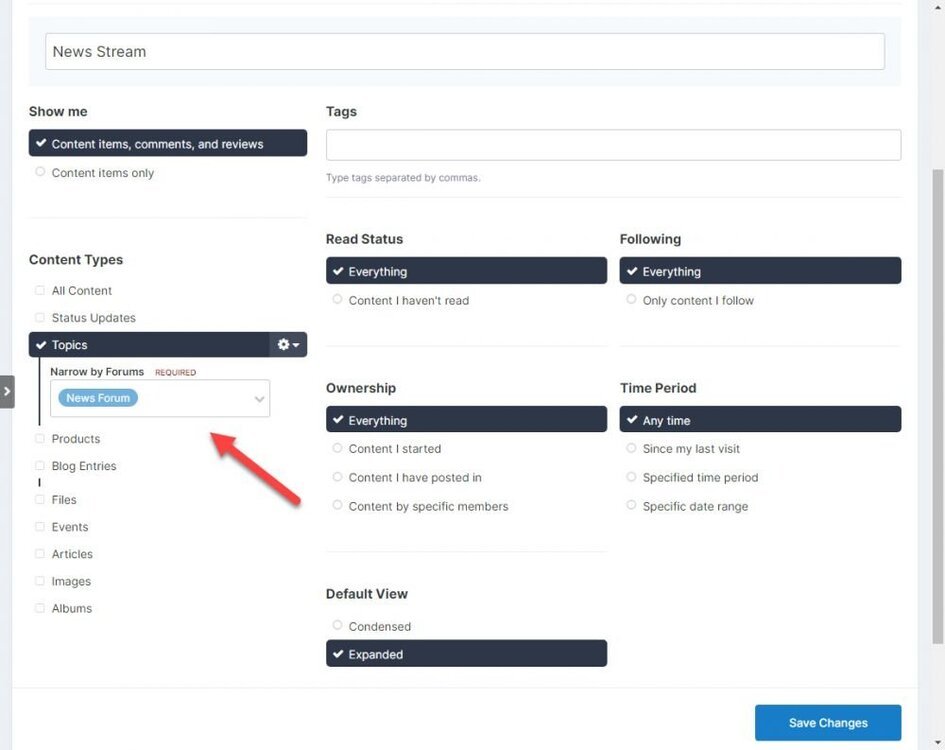
Any new streams that are created, are then shown under the My Activity Streams menu, beneath the default set of streams.
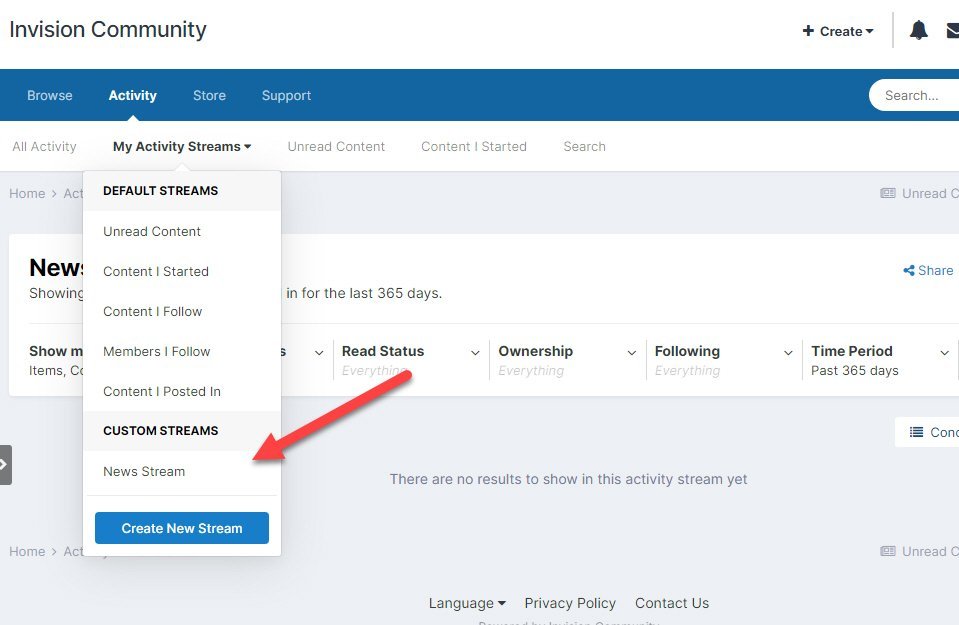
Editing Existing Streams
When viewing any existing streams, you will see a set of filters at the top of the page, which you can change to your liking. Changing these will change the data shown in real time. There may be times where you wish to save a small change to an existing stream. Rather than creating one from scratch. After making an edit to any of the filters, you will see a save button, which will then allow you to create a new stream from your changes.
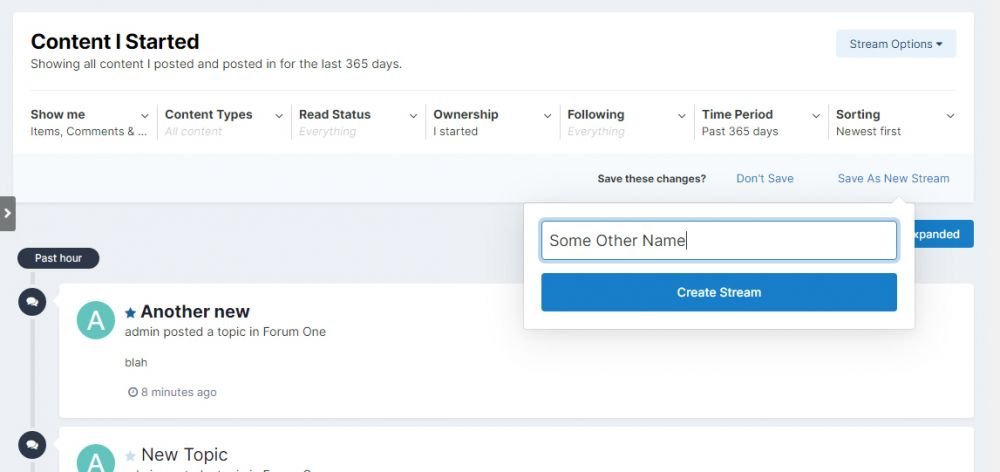

Recommended Comments
There are no comments to display.