Below are common questions that arise when using the forum. Most of these are also covered in dedicated Help Guides.
How do I insert an image from my device to my post?
You can either drag the image file to the bottom of the editor box, or click choose files from that same location and find the image on your device. Uploaded images are limited to no more than 20MB. You may upload multiple images per post, but please try to limit this to no more than 5 images to aid readability and keep page length in check.
How do I insert an image or embed a video hosted elsewhere?
Simply get the URL of the image or video and paste it in the editor box. The software will automatically embed it. Images must be hosted on a secure site (URL starts with https not http.) Special note for users of Microsoft’s Edge browser: The January 2020 release of Edge will by default paste the image or video title rather than the URL address. The workaround to this behavior is to right click > Paste as > Plain text.
Why does my photo appear upside down on the forum but right-side up elsewhere?
Short answer is because your phone was upside down when you took the picture. Your phone logs meta data in the photo indicating which direction you intended as up. Unfortunately, this information isn't always transferred correctly when a photo is uploaded or emailed, and further, some source systems simply don't know how to read the orientation data. To fix this open your photo in your editing software of choice and rotate the photo at least one full revolution, then save and upload it to the forum. This works most of the time. If your photo is the exception, a quick hack is to use the Snipping tool in Windows to take a screenshot of the photo while it is right side up, then save and upload this new image to the forum. How do I take a photo with my phone right side up? In portrait mode, the lens should be at the top of the phone. In landscape mode, the lens should be at the upper left corner.
Why does my .HEIC image appear in a post as a download?
Apple's .heic format is unsupported by many forum software packages, including this one. As a result, they come through as attachments which people must download rather than simply view inline within the post. More recent iPhones will automatically convert an .heic to a .jpeg when either uploading it to the forum via a browser or sending it via email. However, it appears that Macs and older iPhones do not perform this conversion and require you to first resave the picture as a jpeg. As a courtesy to other members, if you have attempted to attach an .heic image, please resave it as a jpeg and then insert it into your post.
How do I quote a single post?
Simply click on the word Quote below the post you wish to quote (do not click the Plus sign to its left). That post will then appear in a light blue box within the editor box at the bottom of the page. If you only wish to only quote part of a post, you can click inside the blue box and remove the unwanted portion. Next, type your reply in the white section of the editor box. immediately below the quoted blue section.
How do I quote multiple posts?
Click on the Plus symbol next to the word Quote below each of the posts you wish to quote. Once you all the posts are selected, click on the little window that appears in the lower right of the page that shows the number of posts you have quoted. Each quoted post will then appear in their own blue boxes within the editor box at the bottom of the page. Follow the instructions for editing the quotes and posting your response explained in How do I quote a single post? in the FAQ question immediately above this one.
How do I preview my post before submitting it?
Simply click on the last icon in the editor box (shown circled in red below)

How do I edit my post?
Click the ellipse in the upper right hand corner of your post (shown circled in red below), then select Edit. Make your changes then click the Edit Topic button. Posts can only be edited within the first 24 hours after submission. If you are past that window and really, really, really need to make an edit, please open a Support Request for assistance.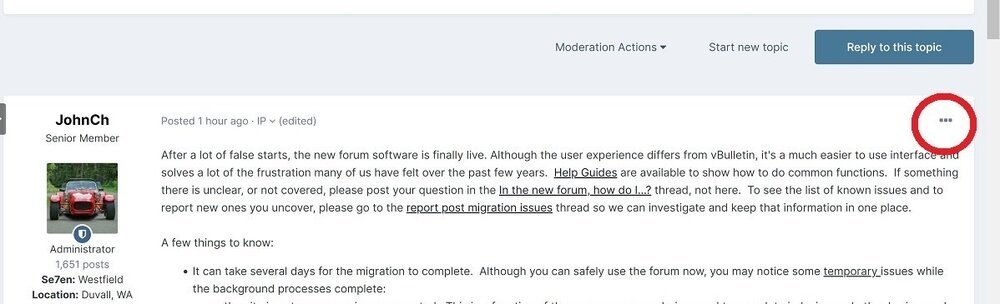
How do I delete my post?
Deletion can only be performed by an Administrator, however, you can edit your post within the first 24 hours and remove the content. If there is a reason this is not sufficient, please open a Support Request for further assistance.
Why do some threads have a star next to the title and others have a circle?
The star indicates it's a thread you are following, while a circle indicates it's one you are not. Clicking either the star or the circle will take you to the first unread post in the thread.
How do I Private Message (PM) someone?
This are four ways to initiate a PM:
- Click the envelope icon at the top right of any page, then Compose New button.
- From a thread, click their username or avatar to access their profile page, then click the Message button at the bottom middle of their cover photo.
- If you don't want to leave a thread you are currently reading, rather than click on their username or avatar, simply hover the cursor over either one. This will generate a popup window with summary profile information. Click on Message in lower left corner of popup
- Go to your inbox and click the Compose New button.
How do I access my Inbox for Private Messages (PM)?
Click the envelope icon at the top right of any page to open the preview window for your inbox. At the bottom of that preview window click on Go to inbox.
Why can’t I send a Private Message (PM)?
If you are unable to send a PM, either your inbox or the Inbox of the person you are trying to reach is full. When attempting to send a PM to a user whose Inbox is full, you will see an error message in red text under the To field stating "<user> cannot receive messages." If, however, you click Send and nothing happens, then your Inbox is likely full. To check, look for the fill bar at the upper right corner of your Inbox. If it shows you still have space, then please open a support ticket. If it shows you are at 100% as per the screenshot below, you will need to delete messages from your Inbox. Inbox storage limits are 50 messages for Registered Users, and 500 messages for Paid Club Members.

How do I find my gallery or the gallery of another member?
The fastest way to do this is to go to the user's Profile page. This will default to the Activity tab which shows their most recent posts and content updates. Click the Albums tab next to it and that members albums and gallery images will appear below. To access a specific album, click on either the album title or an image from that album.




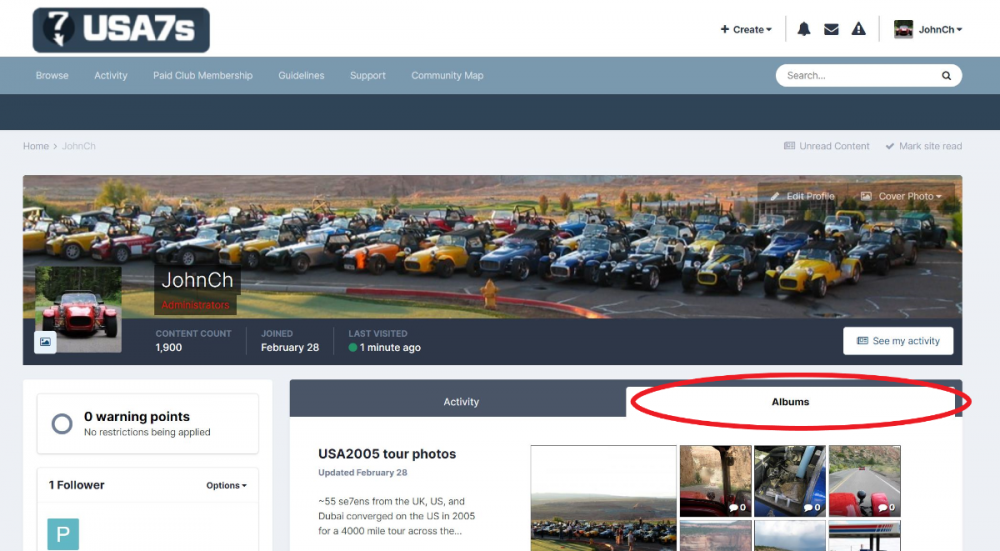
Recommended Comments
There are no comments to display.